SMS Archiving with mysms
Forward your texts to your Evernote, Dropbox, Google Drive or email account or fully export your SMS inbox.
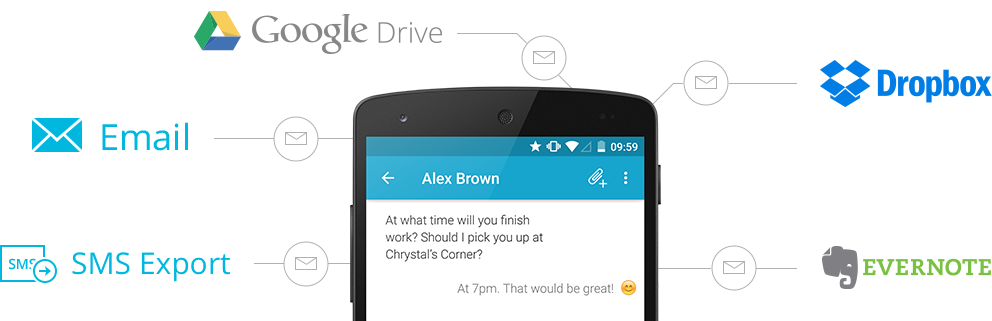
Forward your texts to your Evernote, Dropbox, Google Drive or email account or fully export your SMS inbox.
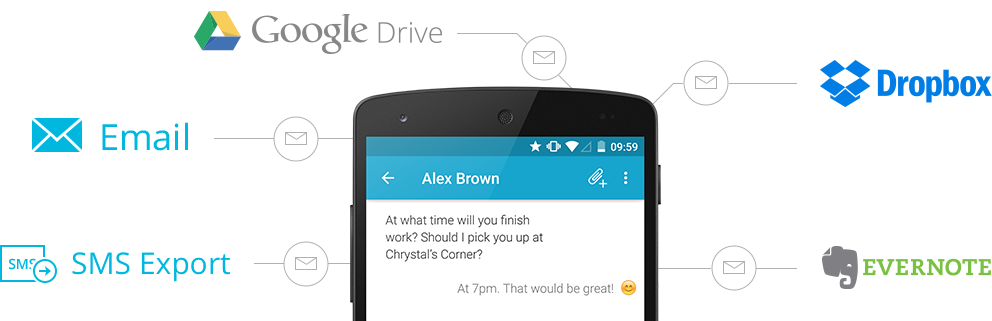
SMS archiving at its best. Forward your texts to the cloud service of your choice to save them independently from your smartphone.
Dropbox is a file-hosting service that offers cloud storage. When you enable this integration in mysms, you will find your incoming and outgoing texts in your mysms folder (“Apps/mysms”) in your Dropbox. Browse through your texts whenever you feel like it.
Evernote is a cloud-based note-taking service. By connecting your mysms account with Evernote, you can manage and search your text messages. All new messages that reach or leave your phone will also be saved to your mysms notebook in Evernote.
Google Drive is a file storage and synchronization service of Google. By using the Google Drive extension, you will never lose a message again. Once connected, all new conversations will be archived to your mysms folder on your Google Drive.
The email integration allows you to manage all your text messages in your email account. You will find all incoming and outgoing texts as a separate email.
All you need to do is entering your email address in the mysms settings.
The SMS export plugin is a great way to secure your messages. It creates a .CSV file with all your existing text messages that are saved in the mysms cloud.